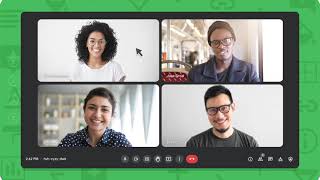Use breakout rooms in Google Meet
For a new meeting
- Create a new Google Calendar event.
- Click Add Google Meet video conferencing.
- Add participants.
- Click Change conference settings .
- On the left, click Breakout rooms .
- Choose the number of breakout rooms, then select an option: Drag participants into different rooms. ...
- Click Save.