Add or delete an alternate email address (email alias)
Find a user's email aliases in the Admin console
- Sign in with an administrator account to the Google Admin console. ...
- Go to Menu. ...
- Open the user's account page: Click the user's name. ...
- At the left, click Add Alternate Emails.
- Click Show all alternate emails.
Search results for workspace how to obtain a list of email aliases
What is an alternate email address (email alias)?
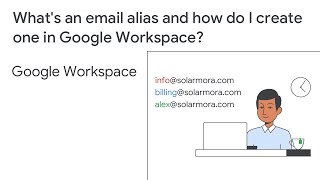 2:00What's an email alias and how do I create one in Google Workspace?
2:00What's an email alias and how do I create one in Google Workspace?Overview: Add additional email addresses for users
Get custom email and more with Google Workspace
Gmail receiving limits in Google Workspace
Add Gmail Routing settings