نتائج البحث عن workspace setup password policies on an ou
فرض متطلبات كلمة المرور للمستخدمين ورصدها
Set Chrome policies for users or browsers
Control which third-party & internal apps access ...
 1:35Change access from the app information page
1:35Change access from the app information pageWhat is an alternate email address (email alias)?
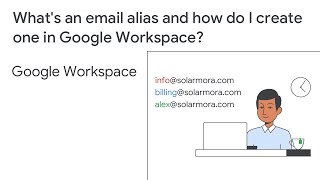 2:00What's an email alias and how do I create one in Google Workspace?
2:00What's an email alias and how do I create one in Google Workspace?Manage external sharing for your organization
 2:47Turn on or off external sharing for your organization
2:47Turn on or off external sharing for your organization